Odyssey Jailbreak for iOS 13 – iOS 14.4
Here’s all the details about the upcoming iOS 14—iOS 14.3 Odyssey14 jailbreak. This page will keep you updated about the iOS 14 – 14.3 OdysseyJb14 progress.

A new jailbreak for a new era.
Download
This is still in development mode. When it’s ready to go public, download links are available.
AltStore Repo & Shortcut
Credits: CoolStar – Lead Developer
Team:
contributions: Moo, Deon, simo & FreeTheSandbox.
What makes Odyssey different to other jailbreaks?
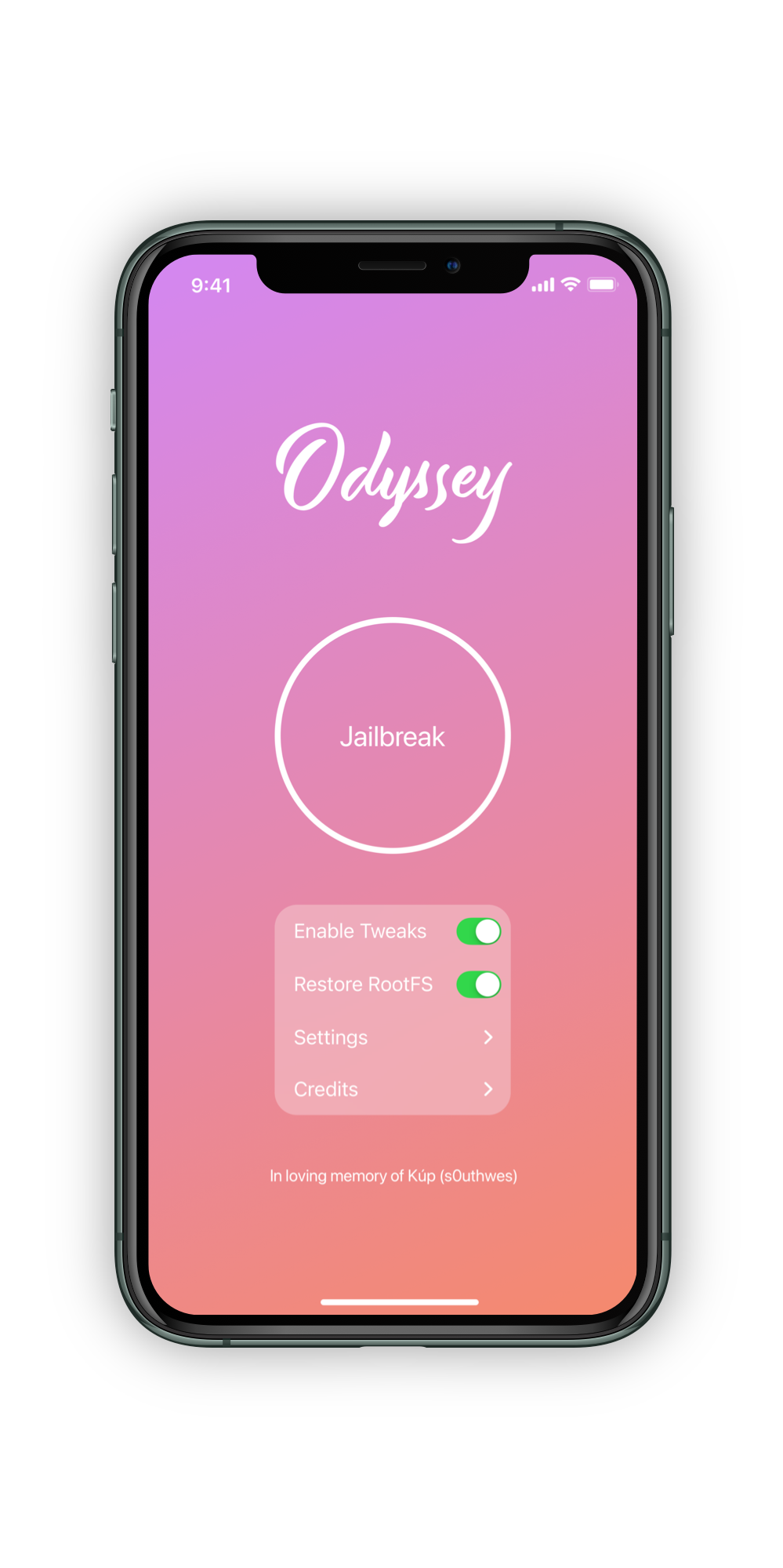
Fast. Really Fast.
Odyssey is a snappy, responsive experience that you can’t find anywhere else, with support for all iOS versions from iOS 13.0-13.7, including A12 & A13 devices.
Completely Open.
Odyssey is completely open source, written almost entirely in Swift and welcomes community contributions and pull requests, as a tribute to the dearly departed s0uthwes and his continued optimism and faith in the project.
All new. All improved.
Odyssey comes with the open source Procursus bootstrap, designed from the ground up with openness and compatiblity in mind. Odyssey also comes equipped with full libhooker support, so speed and reliabilty are ensured.
AltStore Repo
- Follow the instructions in the AltStore FAQ to install AltStore onto your device.
- Open AltStore
- Add the repository to AltStore by clicking here.
- Install Odyssey inside of AltStore!
Open in AltStore
- Follow the instructions in the AltStore FAQ to install AltStore onto your device.
- On your device, visit the Odyssey website, and tap on the ‘Open in AltStore’ button.
- Odyssey will be installed onto your device!
Installing via AltDeploy
- Download the latest release of Odyssey.
- Download the latest release of AltDeploy.
- Navigate to where you downloaded AltDeploy to, and extract the AltDeploy
.zip. You should have the AltDeploy application in the same directory as the AltDeploy.zip. - Double click on AltDeploy to run the application.
- Click on ‘No file selected.’, and on the dropdown menu that appears, click on ‘Browse…’
- Navigate to where the Odyssey ipa was downloaded to, and select the file.
- Plug your device into your Mac, then click Start.
- AltDeploy will prompt about a missing mail plugin, which is required for the app to function. Click on ‘Install’.
- If you get a prompt to do so, enter the password for your Mac to install the mail plugin.
- At the bottom of the Mail Preferences window, click on ‘Manage Plug-ins…’. Check
AltPlugin.mailbundleif it is not already checked, then click ‘Apply and Restart Mail’. - With the Mail app running, click ‘Start’.
- Upon your first time running, AltDeploy will ask for your Apple ID username and password. This is required for the installation process. Enter your Apple ID username and password, then click ‘Save’.
- From now on, when you sideload an appication to your iOS device with AltDeploy, it will only ask for your Mac password.
- AltDeploy will start sideloading Odyssey onto your device!
- If you get an error that your device is not trusted, make sure your device is unlocked and make sure you trust the computer on your device when the prompt shows on your screen.
Installing via nullximpactor
- Download the latest release of nullximpactor.
- Navigate to where you downloaded nullximpactor to, and extract the nullximpactor
.zip. You should have the nullxi›mpactor application in the same directory as the nullximpactor zip. - Double click on nullximpactor to run the application.
- Open the Mail application. In your Mac’s status bar on the left, click on ‘Mail’, then in the dropdown menu that pops up, click on Preferences.
- If you have already installed AltDeploy, AltStore, or nullximpactor, and have enabled the mail plugin, you can skip this step.
- At the bottom of the Mail Preferences window, click on ‘Manage Plug-ins…’. Check
AltPlugin.mailbundleif it is not already checked, then click ‘Apply and Restart Mail’.- If you have already installed AltDeploy, AltStore, or nullximpactor, and have enabled the mail plugin, you can skip this step.
- Copy the download link to the latest release of Odyssey.
- Go back to your nullximpactor window, and in the ‘IPA URL’ textbox, right click, and click ‘Paste’.
- To the right of ‘Bundle id’, uncheck auto, and type in
org.coolstar.odyssey. - Click ‘Install’ to start sideloading the Odyssey application.
- nullximpactor will ask for your Apple ID username and password. This is required for the installation process. Enter your Apple ID username and password, then click ‘Install’. Odyssey will now be sideloaded onto your device!
- If you get a ‘Could not connect to AltServer’ error, make sure your device is paired to your computer in Finder/iTunes, then try again.
- Installing via Shortcut
- Enable untrusted shortcuts by going to Settings, then Shortcuts and enabling “Allow Untrusted Shortcuts”
- If you haven’t used Shortcuts before, you will need to download a Shortcut from the Gallery and run it at least once before being able to enable the setting.
- Install this shortcut.
- Open the Shortcuts app on your device.
- Run the newly added ‘Wander’ shortcut.
- Choose either ‘Install via AltStore’ or ‘Install via ReProvision’, which will install Odyssey via AltStore or ReProvision, respectively.
Credits
CoolStar
Lead Developer
Hayden Seay
Developer
23 Aaron
Web & App Developer
Tihmstar
Exploit Developer
SlimShadyIAm
Site Contributor
MegaDev
Site Contributor
Adam
Installation Guide
Jason
AltStore Repo
Burrito
Shortcut Maintainer